Boost Your Device Speed: Proven Tech Maintenance Strategies for Optimal Performance
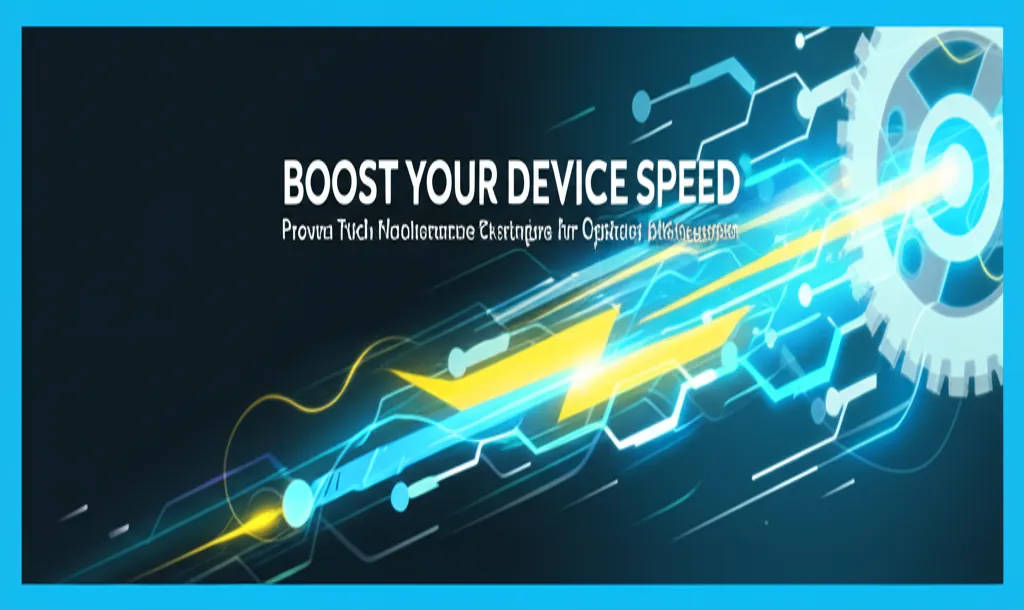
Boost Your Device Speed: Proven Tech Maintenance Strategies for Optimal Performance
Is your laptop lagging? Does your phone feel sluggish? In today's fast-paced world, slow device performance can be a major productivity killer and a source of frustration. But don't despair! Instead of immediately rushing out to buy a new gadget, take a proactive approach with these proven tech maintenance strategies. This comprehensive guide will equip you with the knowledge to diagnose, address, and prevent performance issues, ensuring your devices run smoothly and efficiently for years to come.
Why is Device Maintenance Crucial for Speed and Performance?
Think of your devices like a well-oiled machine. Over time, they accumulate digital clutter, face software conflicts, and experience wear and tear. Without proper maintenance, this can lead to:
- Slowed Processing Speed: Your CPU and RAM are overwhelmed by unnecessary processes.
- Reduced Battery Life: Background apps and inefficient processes drain your battery faster.
- Storage Space Issues: Full storage impacts overall performance.
- Software Conflicts: Incompatible or outdated software can cause crashes and slowdowns.
- Security Vulnerabilities: Neglecting updates leaves your device open to malware and viruses.
By implementing a regular maintenance routine, you can avoid these pitfalls and keep your devices running at their peak.
I. Optimizing Your Operating System (OS)
Your operating system is the heart of your device. Optimizing it is the first step towards boosting performance.
A. Windows Optimization:
-
1. Disk Cleanup and Defragmentation:
- Disk Cleanup: Windows' built-in Disk Cleanup tool removes temporary files, system caches, and other unnecessary data that clogs your hard drive. To access it, search for "Disk Cleanup" in the Start menu. Select the drive you want to clean and check the boxes next to the file types you want to remove.
- Defragmentation (HDD Only): Over time, files on a traditional hard disk drive (HDD) become fragmented, meaning they're stored in non-contiguous locations. This slows down access times. Defragmentation rearranges these files, making them easier and faster to access. SSDs (Solid State Drives) should NOT be defragmented as it can shorten their lifespan. To access the defragmentation tool, search for "Defragment and Optimize Drives" in the Start menu. Select the drive you want to optimize and click "Optimize." Windows will automatically determine if defragmentation is necessary.
-
2. Manage Startup Programs:
- Many programs are configured to launch automatically when you start your computer. This can significantly slow down boot times. Disable unnecessary startup programs to improve performance. Open Task Manager (Ctrl+Shift+Esc) and go to the "Startup" tab. Review the list of programs and disable any that you don't need running in the background.
-
3. Adjust Visual Effects for Performance:
- Windows offers various visual effects that enhance the user experience, but they can also consume system resources. If performance is a priority, adjust these settings to prioritize speed. Search for "Adjust the appearance and performance of Windows" in the Start menu. Select "Adjust for best performance" to disable all visual effects, or customize the settings to your liking.
-
4. Update Drivers:
- Outdated or incompatible drivers can cause a variety of issues, including performance problems. Make sure your drivers are up to date, especially for your graphics card, network adapter, and sound card. You can update drivers through Device Manager (search for "Device Manager" in the Start menu). Alternatively, you can download the latest drivers from the manufacturer's website.
-
5. Run System File Checker (SFC):
- SFC scans your system for corrupted system files and attempts to repair them. Open Command Prompt as administrator (search for "cmd" in the Start menu, right-click, and select "Run as administrator"). Type "sfc /scannow" and press Enter. The process may take some time to complete.
B. macOS Optimization:
-
1. Manage Startup Items:
- Similar to Windows, macOS allows you to manage which programs launch automatically at startup. Go to System Preferences > Users & Groups > Login Items. Review the list of apps and remove any that you don't need.
-
2. Clean Up Storage Space:
- macOS provides tools to help you identify and remove large files and unnecessary data. Go to Apple menu > About This Mac > Storage > Manage. This will open a window with recommendations for optimizing storage.
-
3. Optimize Disk Space:
- macOS automatically optimizes disk space by storing infrequently used files in iCloud and offering options to empty the Trash automatically. Review these settings in the Storage Management window.
-
4. Update Software:
- Keep your operating system and apps up to date to ensure optimal performance and security. Go to Apple menu > System Preferences > Software Update to check for updates.
-
5. Run First Aid in Disk Utility:
- Disk Utility is macOS's built-in disk repair tool. Open Disk Utility (search for it in Spotlight) and select your startup disk. Click "First Aid" and then "Run" to check for and repair disk errors.
C. Mobile Device (Android & iOS) Optimization:
-
1. Clear Cache and Data:
- Apps store temporary data in a cache to improve performance. However, over time, this cache can grow large and cause issues. Clear the cache and data for apps that are consuming a lot of storage or causing problems. In Android, go to Settings > Apps > [App Name] > Storage > Clear Cache and Clear Data. In iOS, you can't directly clear the cache for most apps. Instead, you may need to delete and reinstall the app.
-
2. Uninstall Unused Apps:
- Delete apps that you no longer use to free up storage space and reduce background processes.
-
3. Close Background Apps:
- Closing apps completely prevents them from running in the background and consuming resources. On Android, swipe up from the bottom of the screen or tap the multitasking button and swipe away apps to close them. On iOS, double-press the Home button (or swipe up from the bottom on devices without a Home button) and swipe away apps to close them.
-
4. Update Your Operating System and Apps:
- Ensure your operating system and apps are up to date to benefit from performance improvements and bug fixes.
-
5. Restart Your Device Regularly:
- Restarting your device clears the system memory and closes any lingering processes, which can improve performance.
II. Malware and Virus Protection
Malware and viruses can significantly impact device performance, steal your data, and compromise your security.
-
1. Install and Run Antivirus Software:
- Use a reputable antivirus program to scan your device for malware and viruses. Regularly update your antivirus software to ensure it can detect the latest threats. Popular options include:
- Windows: Windows Defender (built-in), Bitdefender, Norton, McAfee
- macOS: Malwarebytes, Intego Mac Internet Security
- Android: Bitdefender Mobile Security, Norton Mobile Security
- iOS: While iOS is generally considered more secure, antivirus apps can still provide features like web protection and device security scanning.
- Use a reputable antivirus program to scan your device for malware and viruses. Regularly update your antivirus software to ensure it can detect the latest threats. Popular options include:
-
2. Be Cautious of Suspicious Links and Attachments:
- Avoid clicking on links or opening attachments from unknown or untrusted sources. These can be phishing scams or contain malware.
-
3. Enable Two-Factor Authentication (2FA):
- 2FA adds an extra layer of security to your accounts, making it more difficult for hackers to gain access even if they know your password.
-
4. Use a Strong Password Manager:
- Using strong, unique passwords for all your accounts is crucial. A password manager can help you generate and store secure passwords.
III. Hardware Maintenance
While software optimization is important, don't neglect the physical aspects of your devices.
-
1. Clean Your Device Regularly:
- Dust and debris can accumulate inside your device, causing it to overheat and potentially damage components. Use compressed air to clean vents and fans.
-
2. Check for Overheating:
- Overheating can cause performance issues and damage your device. Monitor your device's temperature and ensure that it has adequate ventilation. Consider using a cooling pad for laptops.
-
3. Consider Hardware Upgrades (If Applicable):
- If your device is old or outdated, consider upgrading certain components to improve performance.
- RAM: Adding more RAM can significantly improve performance, especially when running multiple programs or working with large files.
- SSD: Replacing a traditional HDD with an SSD will drastically improve boot times and application loading speeds.
- If your device is old or outdated, consider upgrading certain components to improve performance.
IV. Specific Tips for Gamers
Gamers often require the highest performance from their devices. Here are some additional tips:
-
1. Update Graphics Drivers:
- Keep your graphics drivers up to date to ensure compatibility with the latest games and to benefit from performance optimizations.
-
2. Optimize Game Settings:
- Adjust in-game graphics settings to balance visual quality and performance. Lowering settings like resolution, textures, and shadow quality can significantly improve frame rates.
-
3. Close Unnecessary Background Programs:
- Close any programs that are not essential for gaming to free up system resources.
-
4. Monitor CPU and GPU Temperature:
- Keep an eye on your CPU and GPU temperatures to ensure they are not overheating. Use monitoring software like MSI Afterburner or HWMonitor.
-
5. Consider Overclocking (Advanced):
- Overclocking can increase the performance of your CPU and GPU, but it also generates more heat and can potentially damage your components if not done carefully. Research overclocking thoroughly before attempting it.
V. Regular Maintenance Schedule
Consistency is key. Aim for the following schedule:
- Daily: Close unused apps on mobile devices, check for and install immediate system updates.
- Weekly: Run a quick virus scan, clear browser history and cache.
- Monthly: Run a disk cleanup, defragment (HDD only), review startup programs, check for hardware updates.
- Quarterly: Perform a more thorough system scan, clean internal components of dust (if comfortable), evaluate if any hardware upgrades are needed.
Conclusion: Invest in Your Device's Longevity and Performance
By implementing these tech maintenance strategies, you can significantly boost the speed and performance of your devices, extend their lifespan, and avoid the need for premature replacements. Remember that prevention is better than cure. A proactive approach to device maintenance will save you time, money, and frustration in the long run. So, take the time to care for your technology, and it will continue to serve you well for years to come. Don't wait until your device grinds to a halt – start implementing these strategies today!

0 comment